カスタムコントロールの追加をします。
そうすると、下記のようなThemesフォルダとGeneric.xamlが出現します。
これ以外にもhogehoge.csも追加されます。
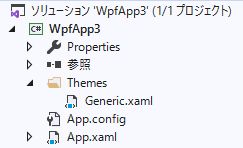
Generic.xaml とは特別なResourceDictionaryです。
Generic.xamlにすべてのカスタムコントロールを定義します。
Generic.xaml
<ResourceDictionary
xmlns="http://schemas.microsoft.com/winfx/2006/xaml/presentation"
xmlns:x="http://schemas.microsoft.com/winfx/2006/xaml"
xmlns:local="clr-namespace:WpfApp3">
<Style TargetType="{x:Type local:ImageButton}">
<Setter Property="Height" Value="{Binding Path=Height, RelativeSource={RelativeSource TemplatedParent}}"/>
<Setter Property="Width" Value="{Binding Path=Width, RelativeSource={RelativeSource TemplatedParent}}"/>
<Setter Property="Template">
<Setter.Value>
<ControlTemplate TargetType="{x:Type local:ImageButton}">
<Border Background="{TemplateBinding Background}" BorderBrush="{TemplateBinding BorderBrush}" BorderThickness="{TemplateBinding BorderThickness}">
<TextBlock Text="{TemplateBinding Content}" Background="Brown"/>
</Border>
</ControlTemplate>
</Setter.Value>
</Setter>
</Style>
</ResourceDictionary>
1例を挙げるとこんな感じで定義します。
上記ではImageButton Classを定義してみました。
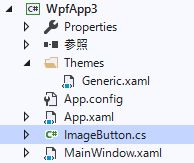
これはGeneric.xaml内にあるImageButtonのデザインとImageButton.csが散らばって、非常に探しにくくなります。
強引な手法になりますが、UserControlのようにxaml/xaml.csがネストされている方が管理しやすいので、適当なUserControlを追加して、中身をそれぞれ置き換えます。
そして、Generic.xamlからStyleを削除したので、新たに作成したXamlへの参照を渡します。
<ResourceDictionary
xmlns="http://schemas.microsoft.com/winfx/2006/xaml/presentation"
xmlns:x="http://schemas.microsoft.com/winfx/2006/xaml"
xmlns:local="clr-namespace:WpfApp3">
<ResourceDictionary.MergedDictionaries>
<ResourceDictionary Source="/WpfApp3;component/ImageButton.xaml"/>
</ResourceDictionary.MergedDictionaries>
</ResourceDictionary>
これで表示もスッキリです。
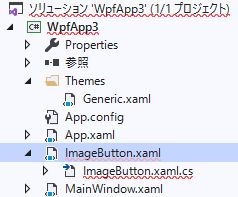
このCustom Controlは適当なCustom Controlフォルダでも作って固めてれば尚よいです。
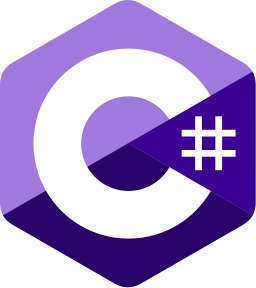
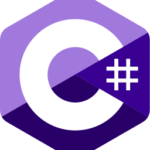
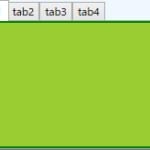
コメント